Zapier is a great way to send your VeeForm data to any of their 5,000+ integrations including Convertkit, ClickFunnels, Jira, Asana, Gmail
Outlook, Teams, Sendgrid, etc.
Let’s see how to plug VeeForm into Zapier.
Installing the “VeeForm” trigger
First, you need to make sure that the private VeeForm app is available in your Zapier account. To do this, you can just click here or do the following :
- Go to the “Integrations” tab of one your quizzes and click on “Add” next to “Zapier”.
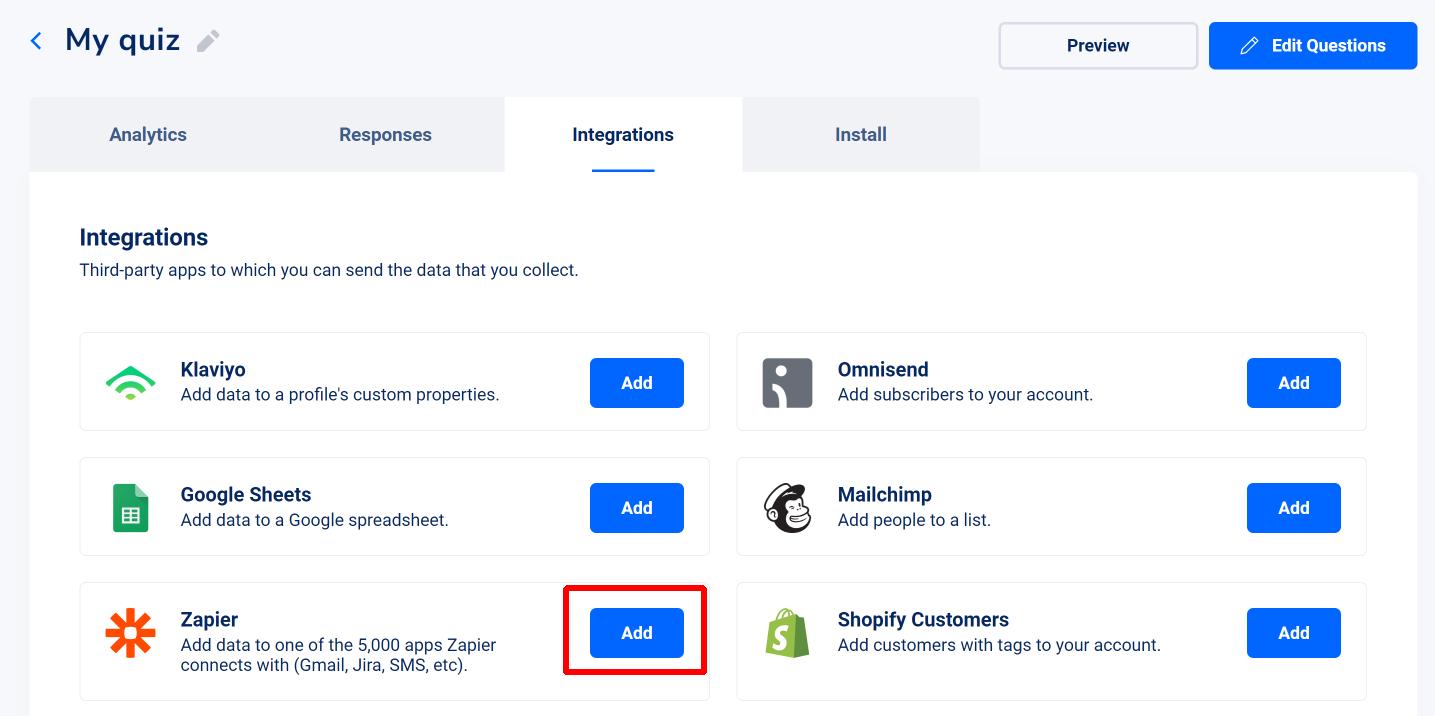
- Then, just click on “Accept Invite & Build a Zap”.
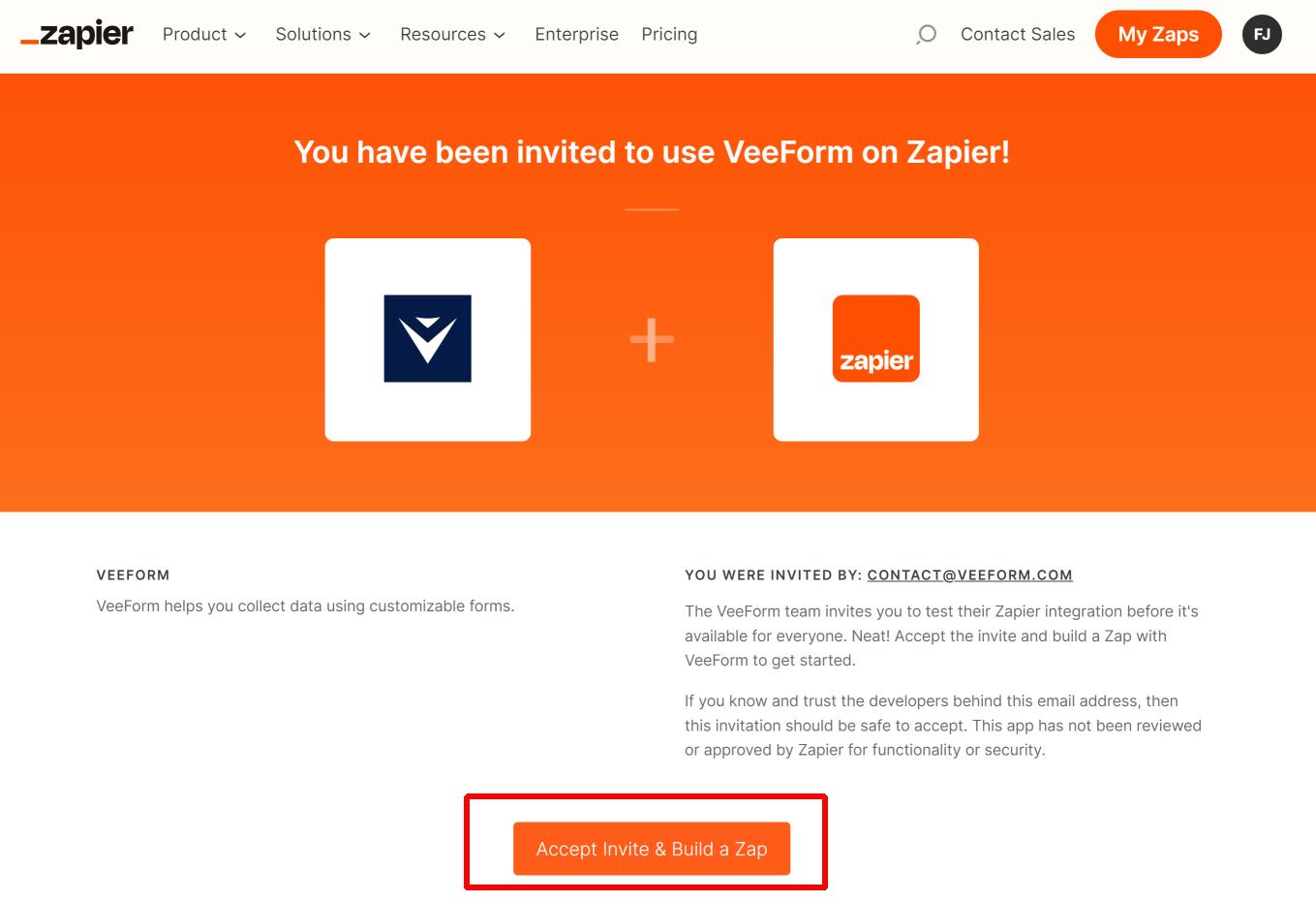
That’s it, you should now be able to create Zaps with the VeeForm trigger.
Creating Zaps
In Zapier, create a new Zap. Then click on “1. Trigger”.
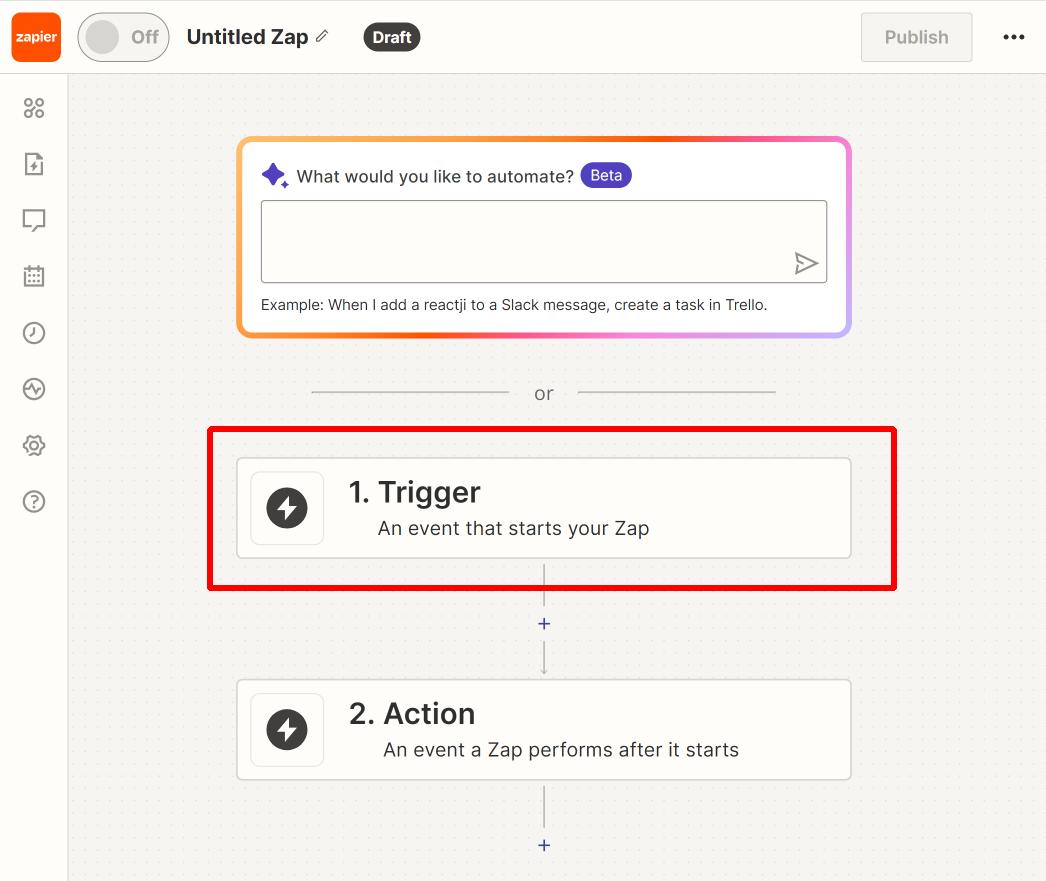
From there, look for the “VeeForm” trigger. Again, if you don’t see it, click here first.
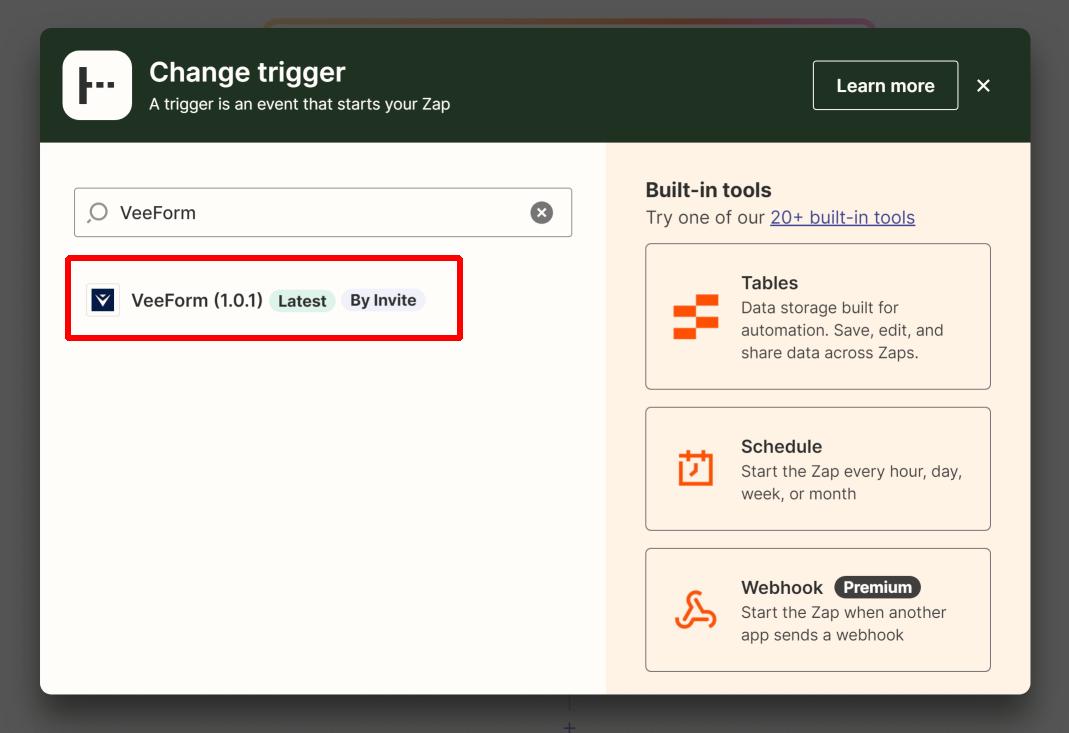
Let’s now set up the trigger.
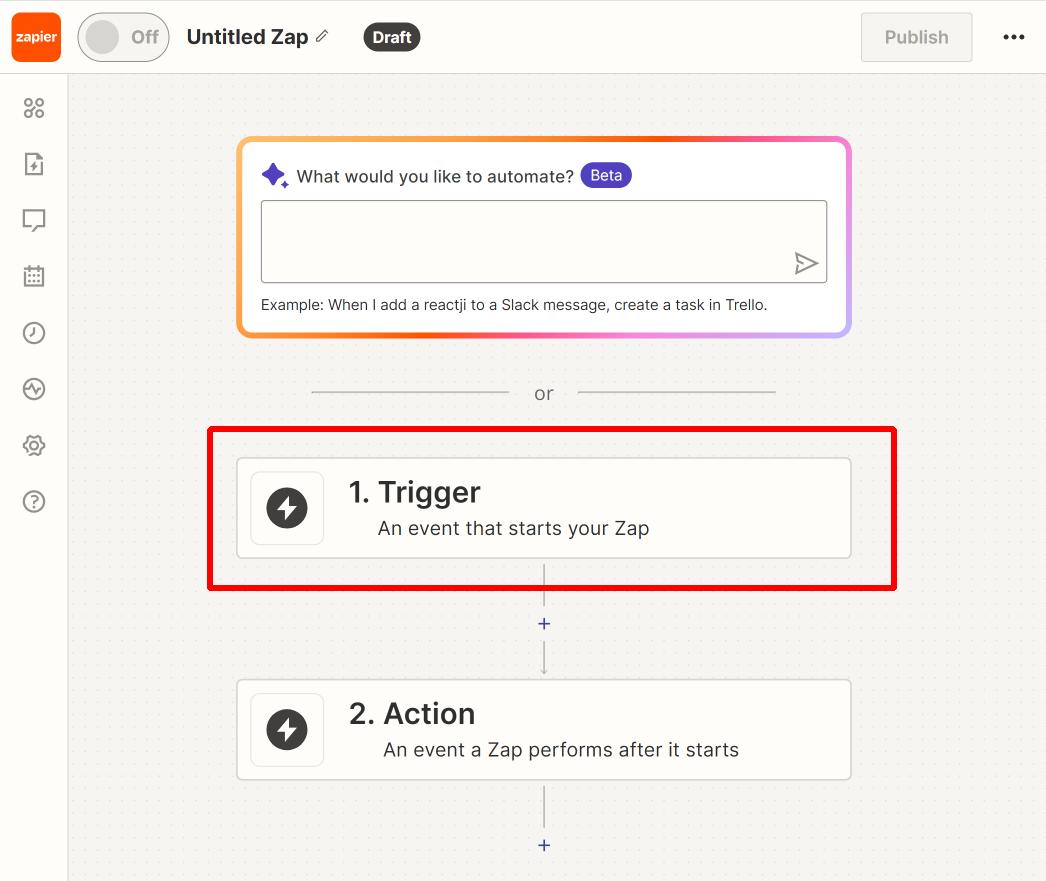
Select the “New Entry” event.
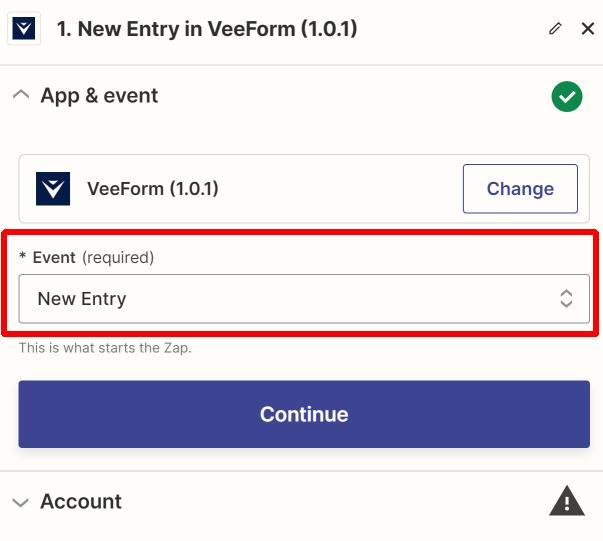
Then on the “Account” tab, choose an account.
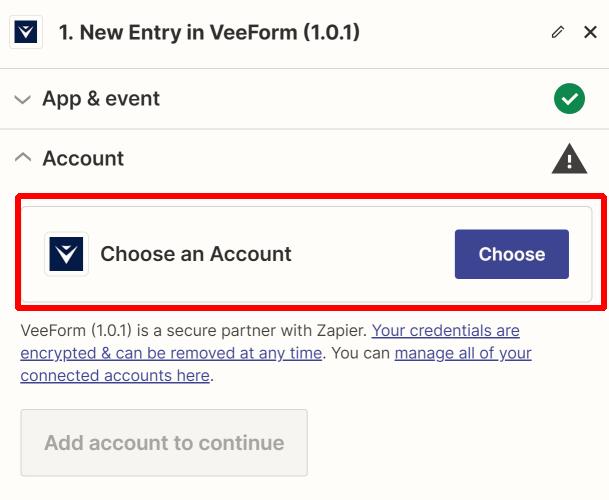
If it’s your first time, you’ll be asked for an API key, that can be found here (same link as the one mentioned in the popup that appeared).
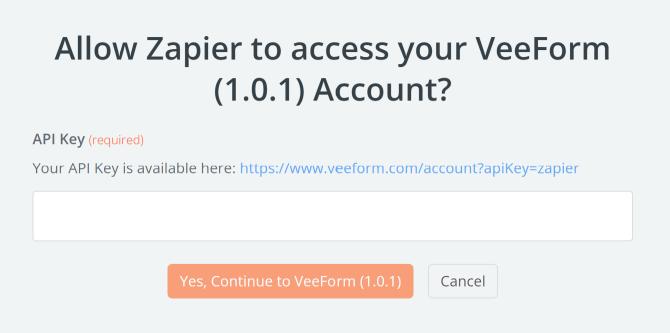
For information, when you click on the link in the popup, you should see the API key like this :
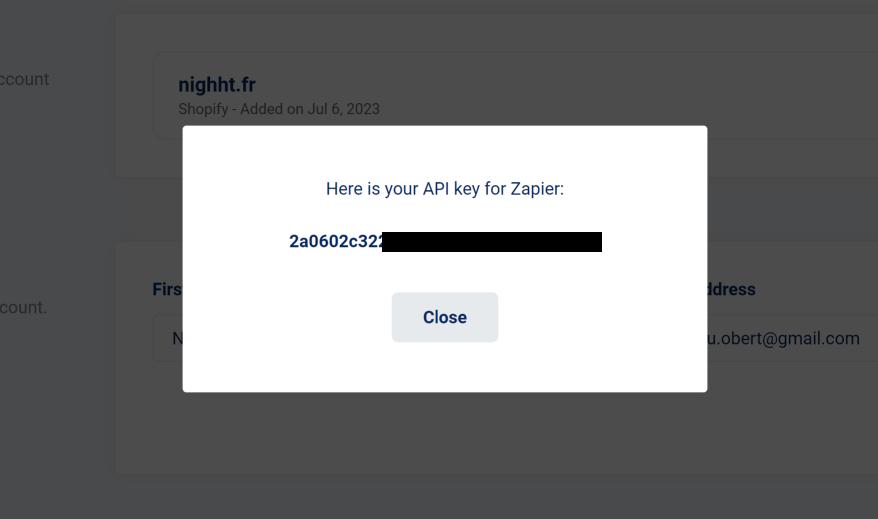
Once your account is connected, go to the next step. Here you’ll need to select the quiz whose answers will be used in the Zap.
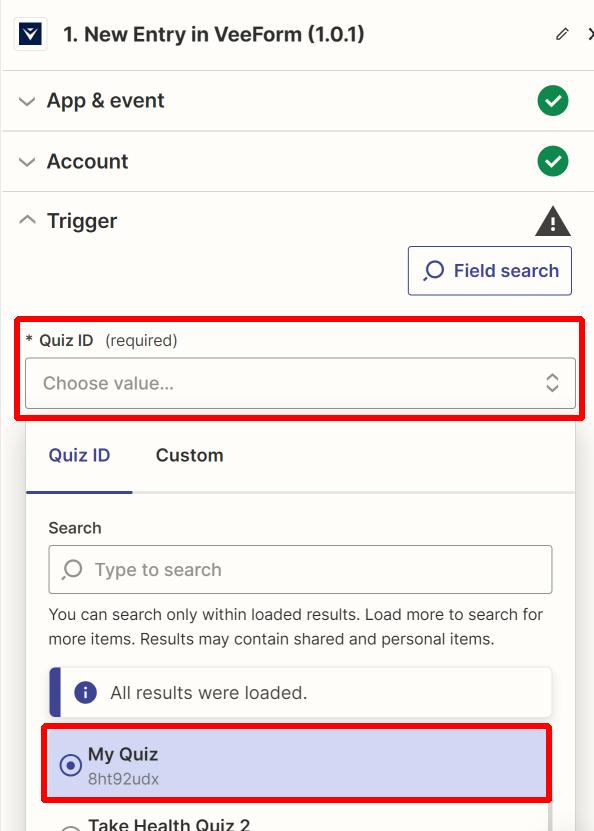
Go to the next step and click on “Test trigger”.
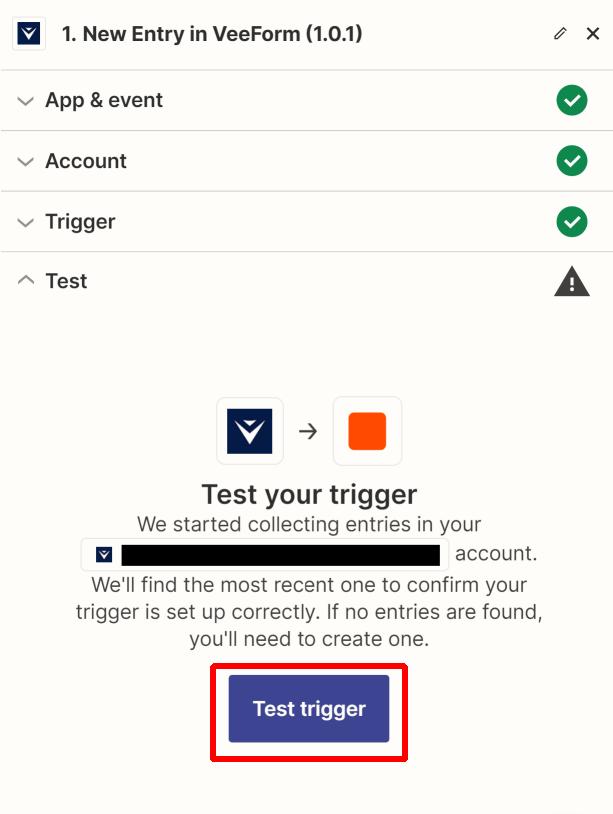
This will show the last answers (or an example one) on the quiz you’ve chosen.
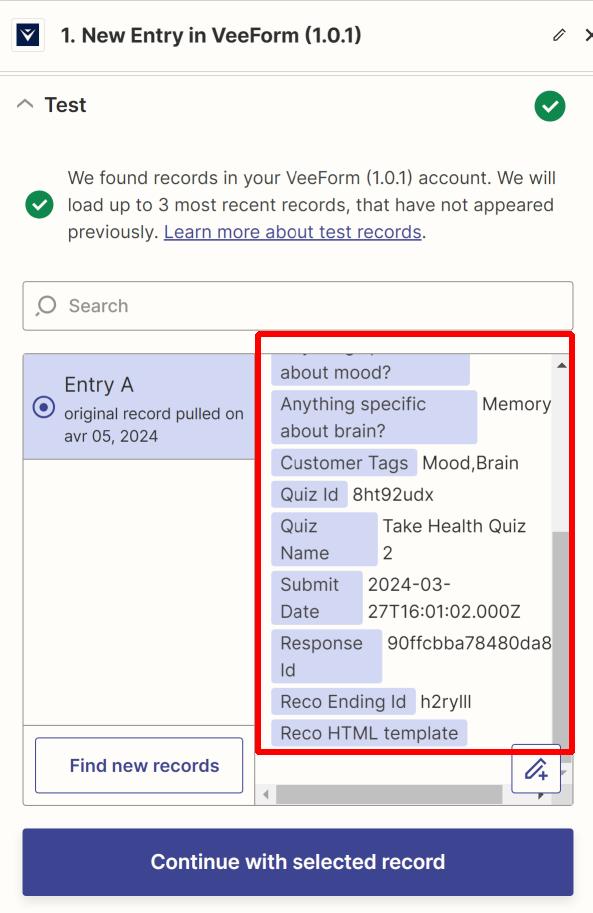
Click on “Continue with selected record” and that’s it for the trigger. You can now choose what action you’d like to perform whenever you receive a new answer on your VeeForm quiz. Once it’s done, activate your Zap. That’s it!
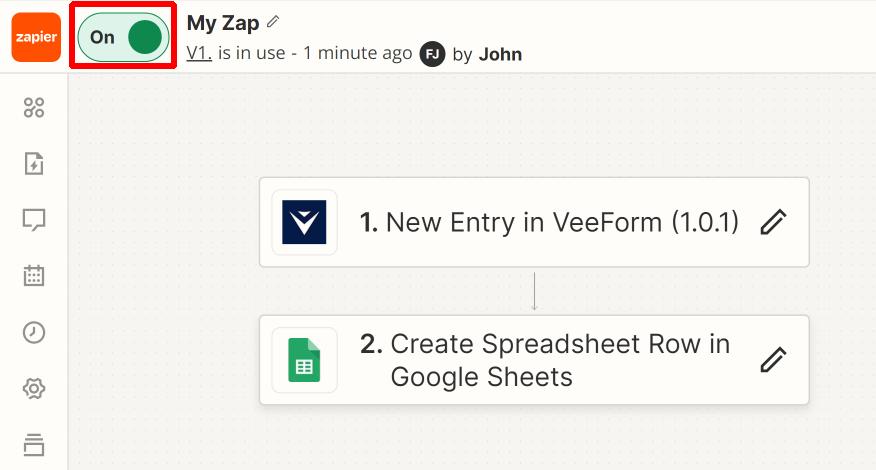
In VeeForm, in the “Integrations” tab of your quiz, you should now see a Zapier item with the label “Sending data to 1 live Zap”.
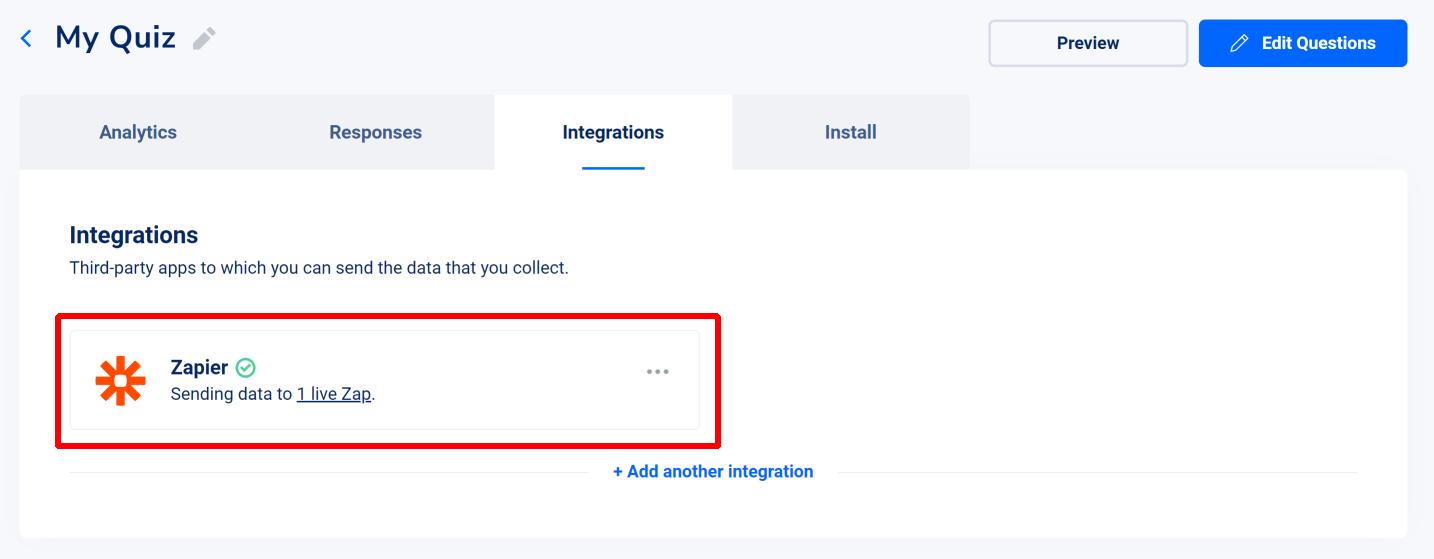
If you add create/update/remove Zaps in Zapier, this will be reflected here.
So for instance, if you’d like to remove this integration, you can just go to Zapier and turn off your Zap.
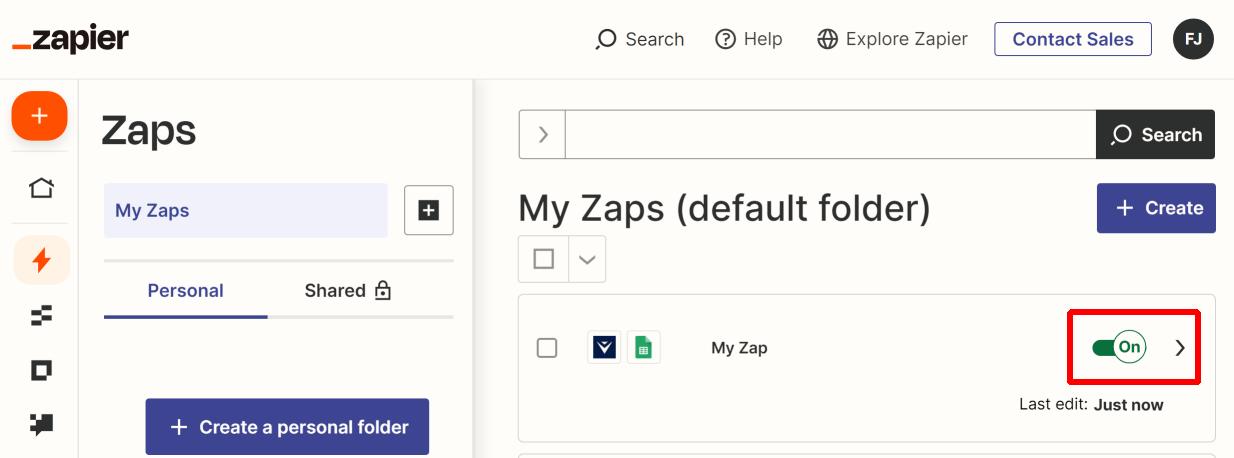
Sending an email with the recommendations
You may have noticed that when your quiz has production recommendations, the data we send to Zapier contains a “Reco HTML template” field. This is HTML code that presents the production recommendations the user saw at the end of the quiz (the field is empty if there was no recommendation) and this HTML can be used as part of an email.