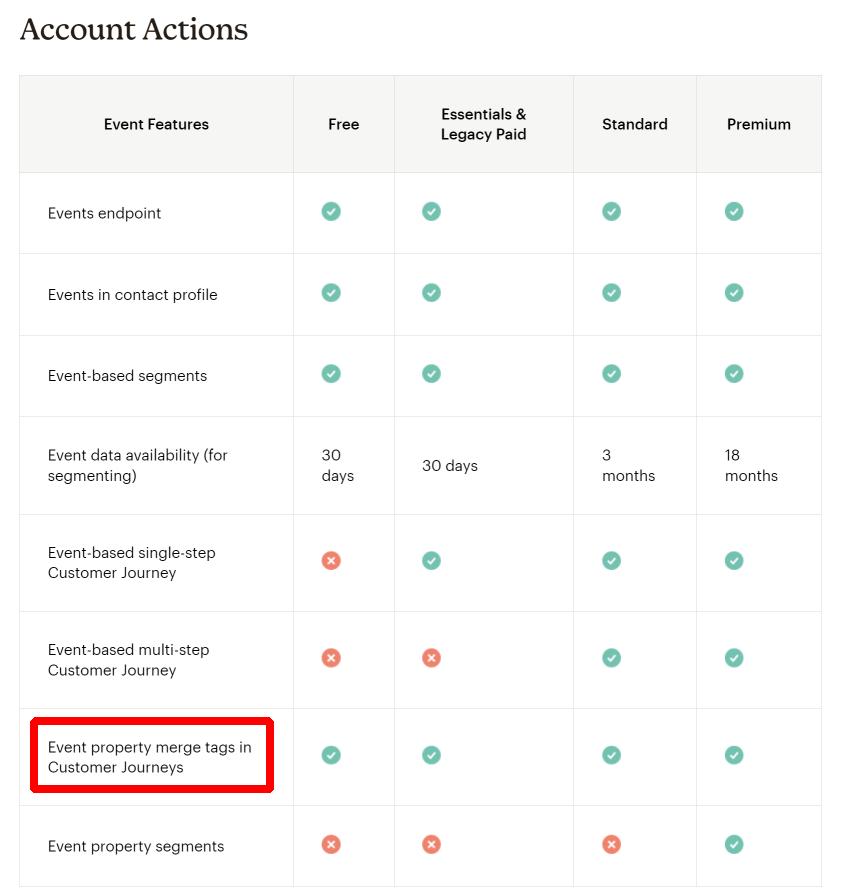As long as your quiz collects at least an email address, you can send the collected data to Mailchimp. Let’s see how.
Linking your Mailchimp account to your form
1. Go to the “Integrations” tab of your form and click on the “Add” of the Mailchimp integration (you may need to click on “+ Add another integration” if you’ve already set up one). Remember that you’ll only be able to add it if you collect an email address.
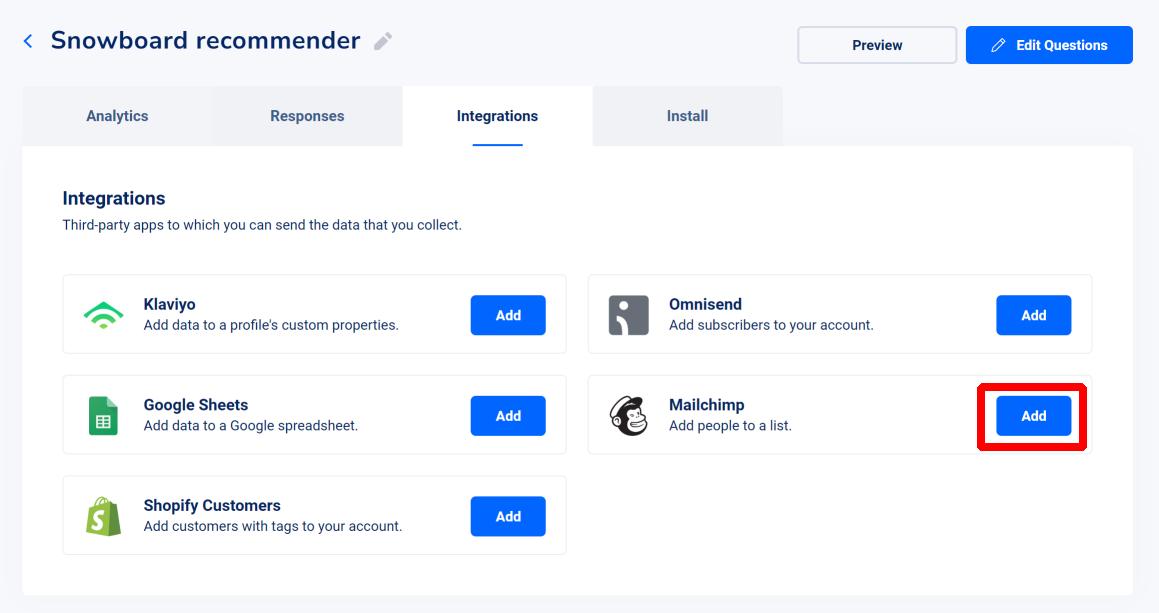
2. Once the link is done, you’ll be presented with the following popup. Pick a list to which we should add contacts as well as a default subscription status that will be applied to new contacts to the list (set it as “subscribed” if you plan on sending marketing emails and have collected consent in your form). Hit “Save”.
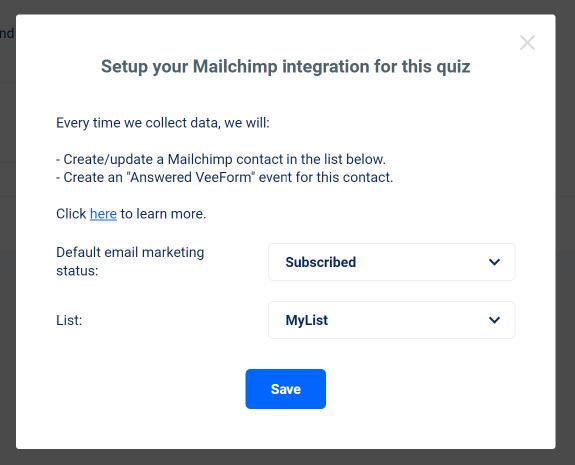
And that’s it. Your “Integrations” tab should now look like this and we’ll send data to Mailchimp when people answer your form:
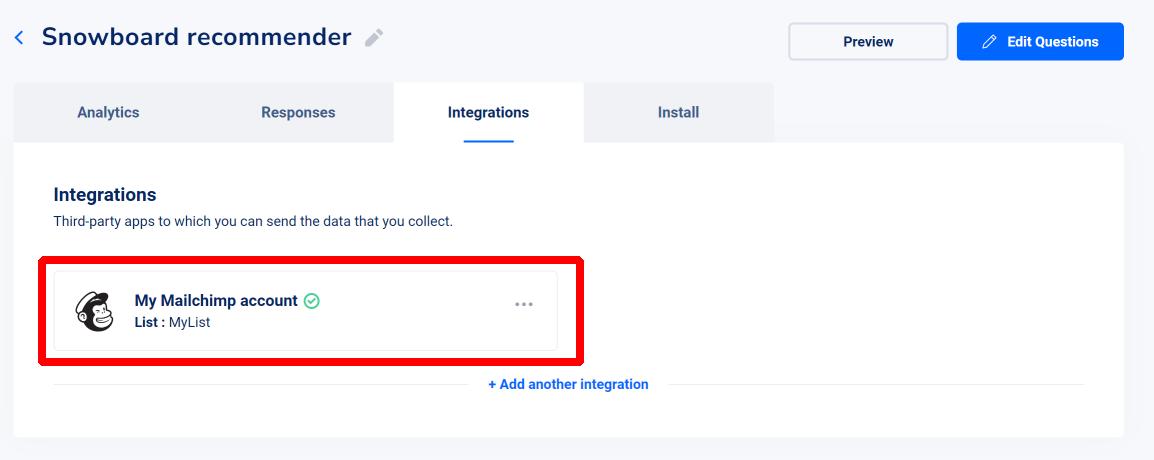
How does it look on Mailchimp’s side?
When someone answers your form, we will do the following.
1. We will create/update a Mailchimp contact in your selected list using the collected email address. If it’s new, it will have the default email marketing status you selected. Also, the customer tags computed from the answers will be added to the contact’s tags as well as a “Answered VeeForm” tag. Unfortunately, for now we have no way to map individual responses to merge fields (but we are working on it) so using customer tags is the way to go to segment your audience (unless you have a Mailchimp premium plan which will let you segment based on event properties).
2. We will also create an “Answered VeeForm” event for this contact that contains all the responses as event properties.
Below, you can see 2 screenshots of the contact profile with the tags and of the event properties (with answers as well as other metadata information like the recommended products).
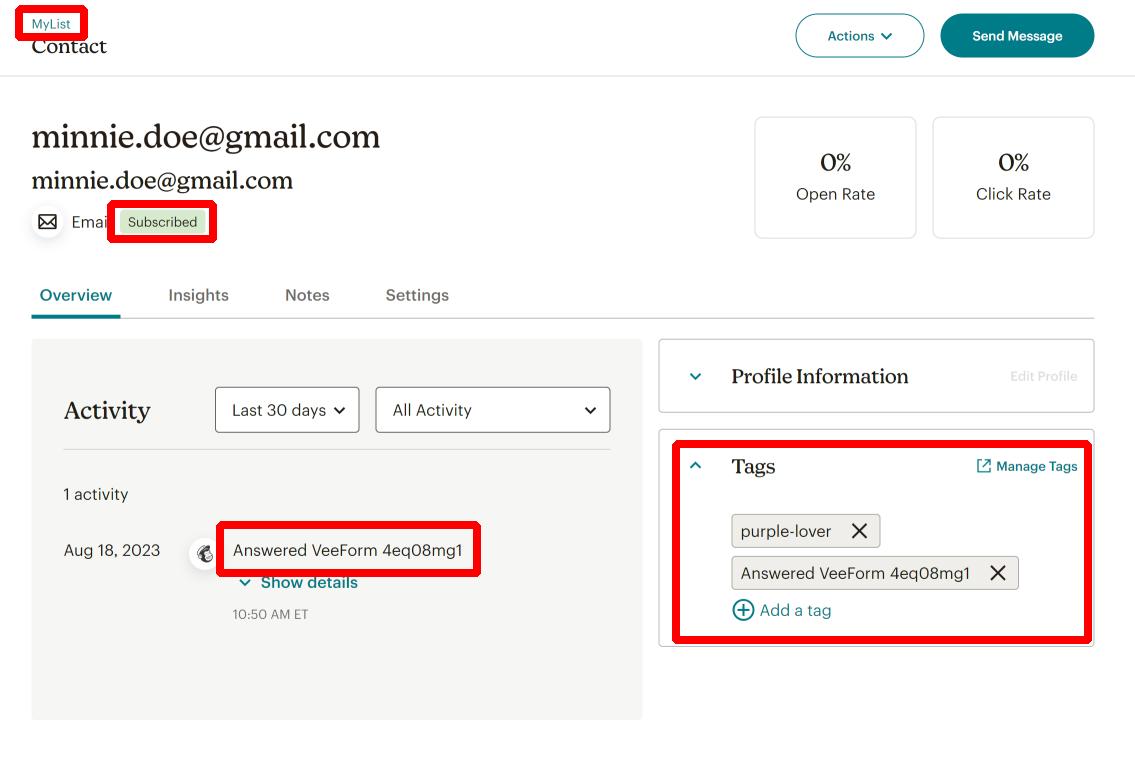
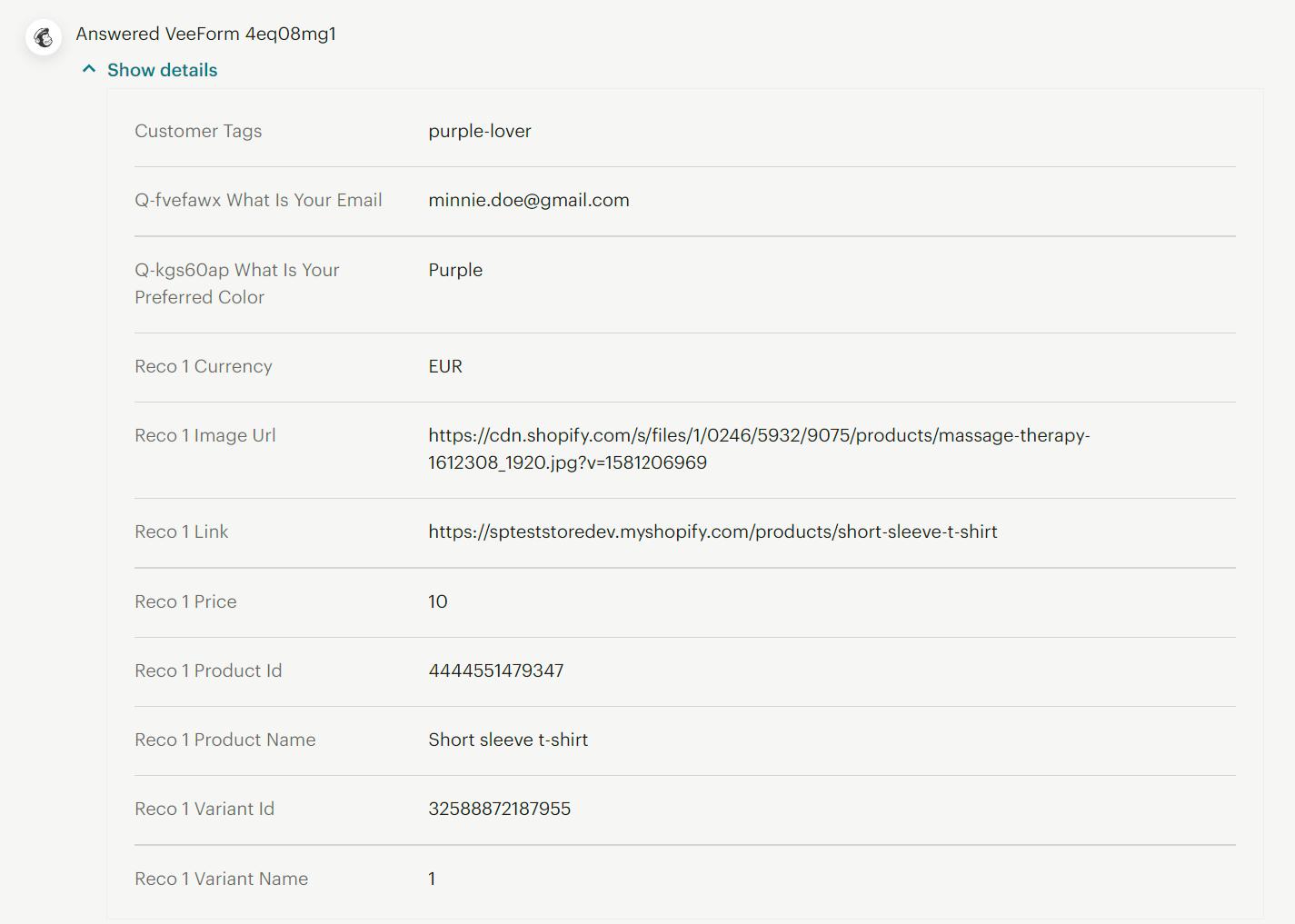
Can I create an automatic customer journey sending emails to respondents?
Yes you can. You could use the “Answered VeeForm” event to trigger the journey for instance (but you could use other triggers as well like the tag being added).
To create the journey, you can either use the pre-built “Add contacts to journeys using the Mailchimp Event API” that you can see on the screenshot below …

… or you can build one from scratch with the following steps :
1. Select the “Event API” as a starting point (in “API & Integrations”). In case it’s greyed out, you may need to create an API key here first (it must be a bug on Mailchimp’s side since you’re just creating the key, no need to do anything with it).
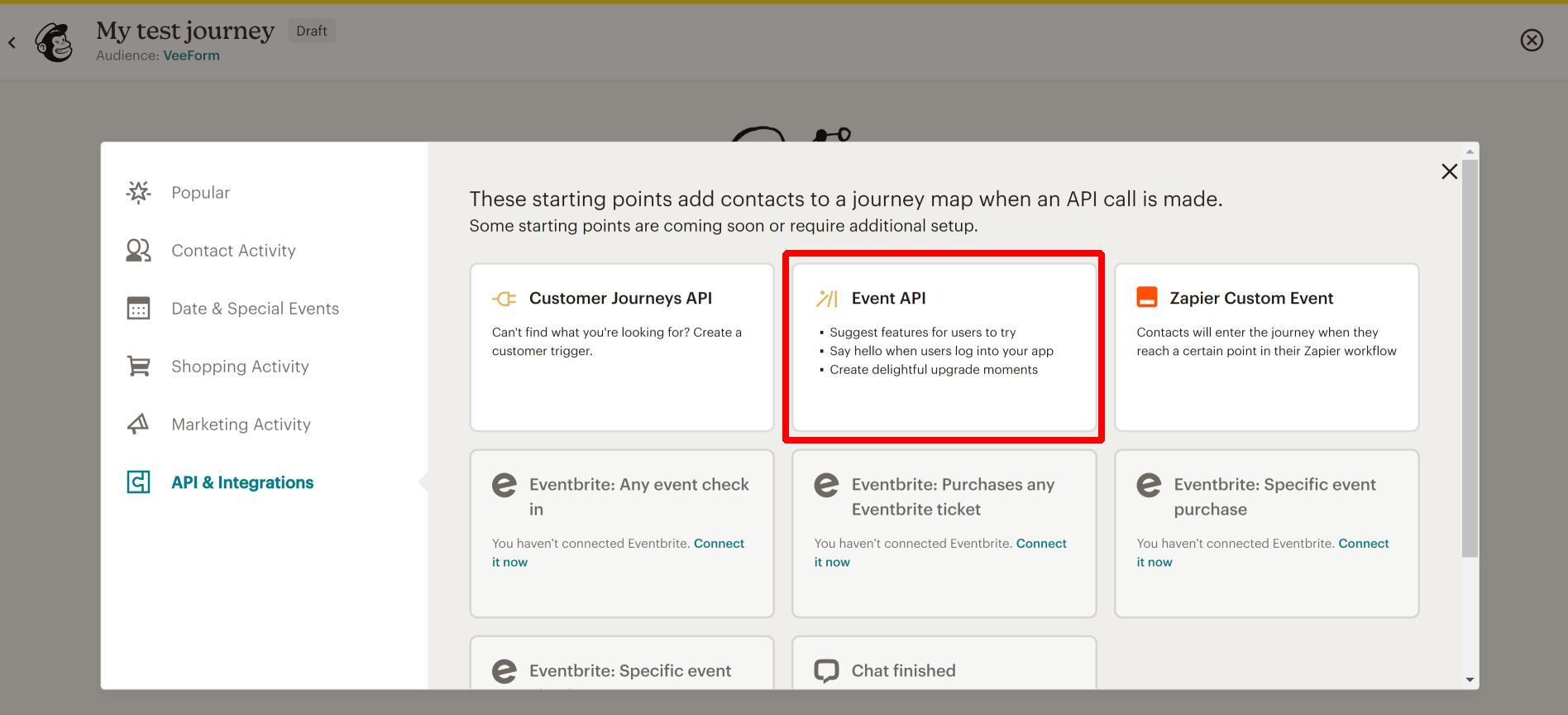
2. Select the “Answered VeeForm {id of your quiz}” event. If it does not show up, it means that Mailchimp has never received the event yet : you’ll need to answer the form at least once so that we send the event to Mailchimp for the first time.
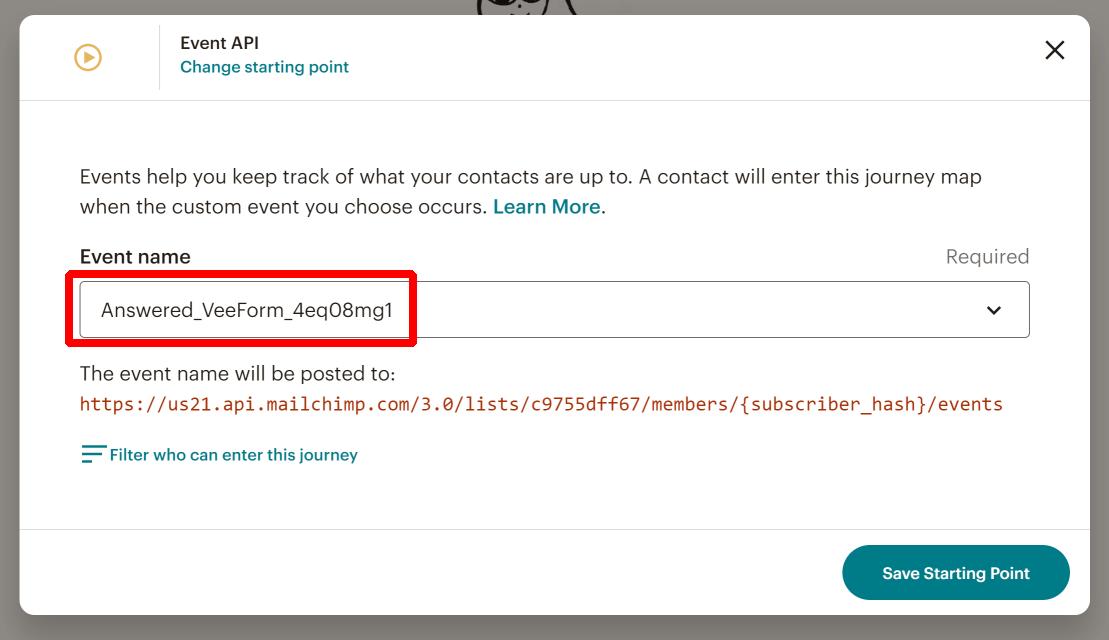
3. From there, you can add a “Create an email” journey point to send your email! Also, you may (or may not) want to check “Contact repeats journey” so that if the same person answers your quiz multiple times, he/she will receive the email multiple times.
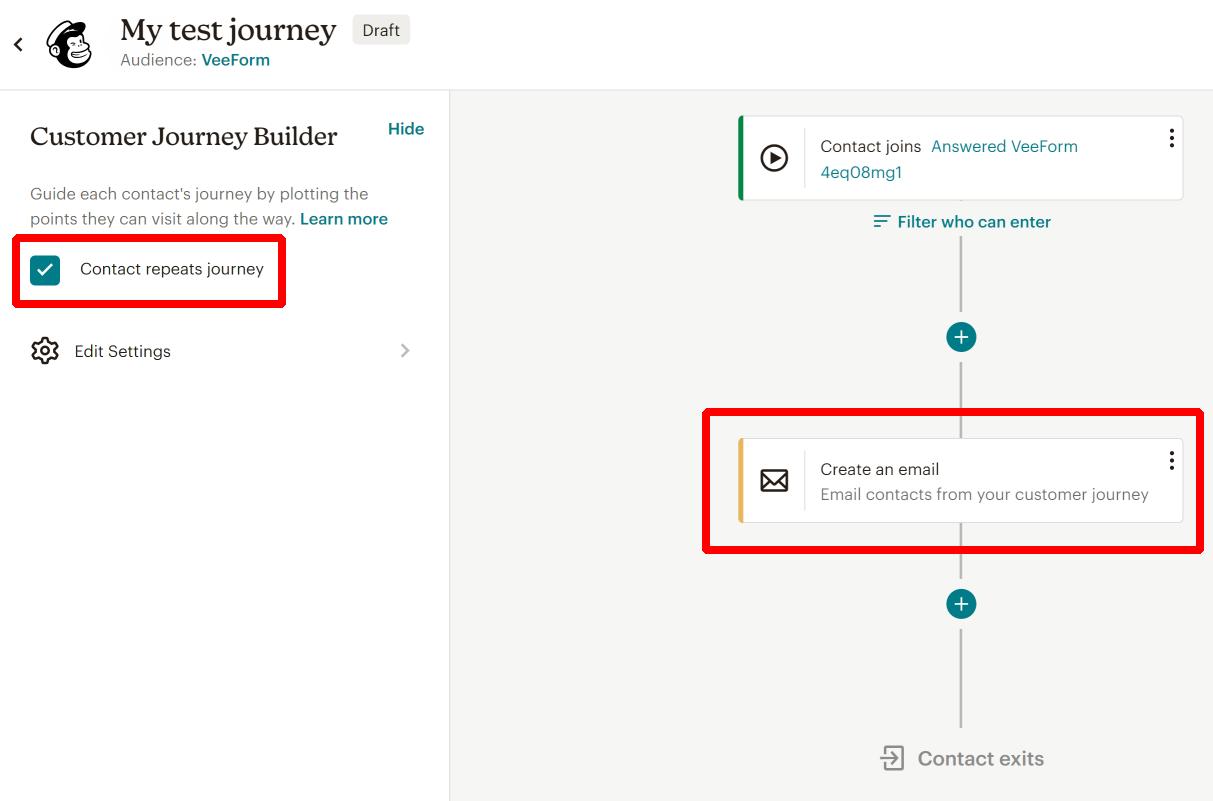
That’s it! Feel free to play with the other kinds of journey points such as the “If/Else” to refine your targeting (maybe excluding people with certain tags).
Side note : according to Mailchimp’s documentation, you should be able to use the event properties (which contain the form’s answers) in your email template using the *|EVENT:PROPERTY|* merge tag syntax as described here. However, it failed to work in our tests and according to our research it only worked in classic automation (legacy version of journeys) even though it is supposed to work in customer journeys as explained here.