As long as your quiz collects at least an email address or a phone number, you can send the collected data to Klaviyo. Let’s see how.
Linking your Klaviyo account to your form
1. Go to the “Integrations” tab of your form and click on the “Add” of the Klaviyo integration (you may need to click on “+ Add another integration” if you’ve already set up one). Remember that you’ll only be able to add it if you collect an email address or a phone number.
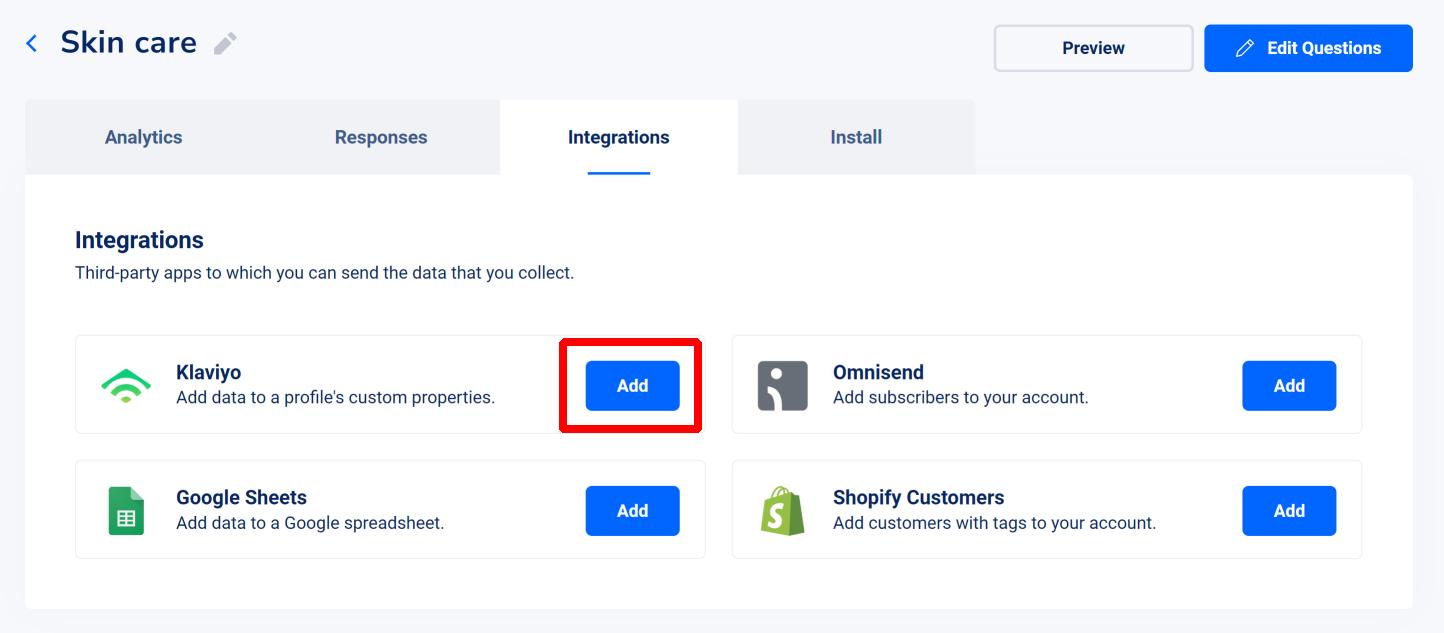
2. Enter a name for your integration, as well as the public API key of your account (that you’ll find here) and a private API key. Once everything is done, you can click on “Add account”.
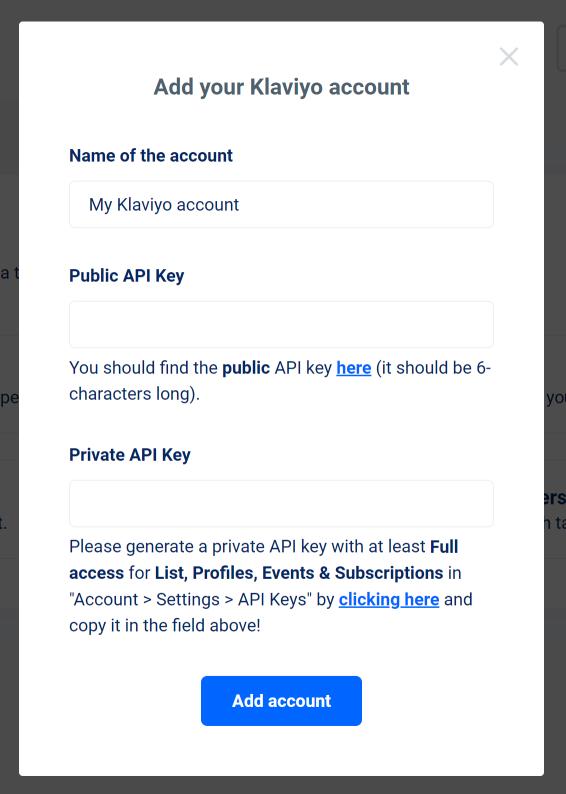
To generate a private API key, just follow this link (as indicated in the UI), enter a name for your key and click on “Create”.
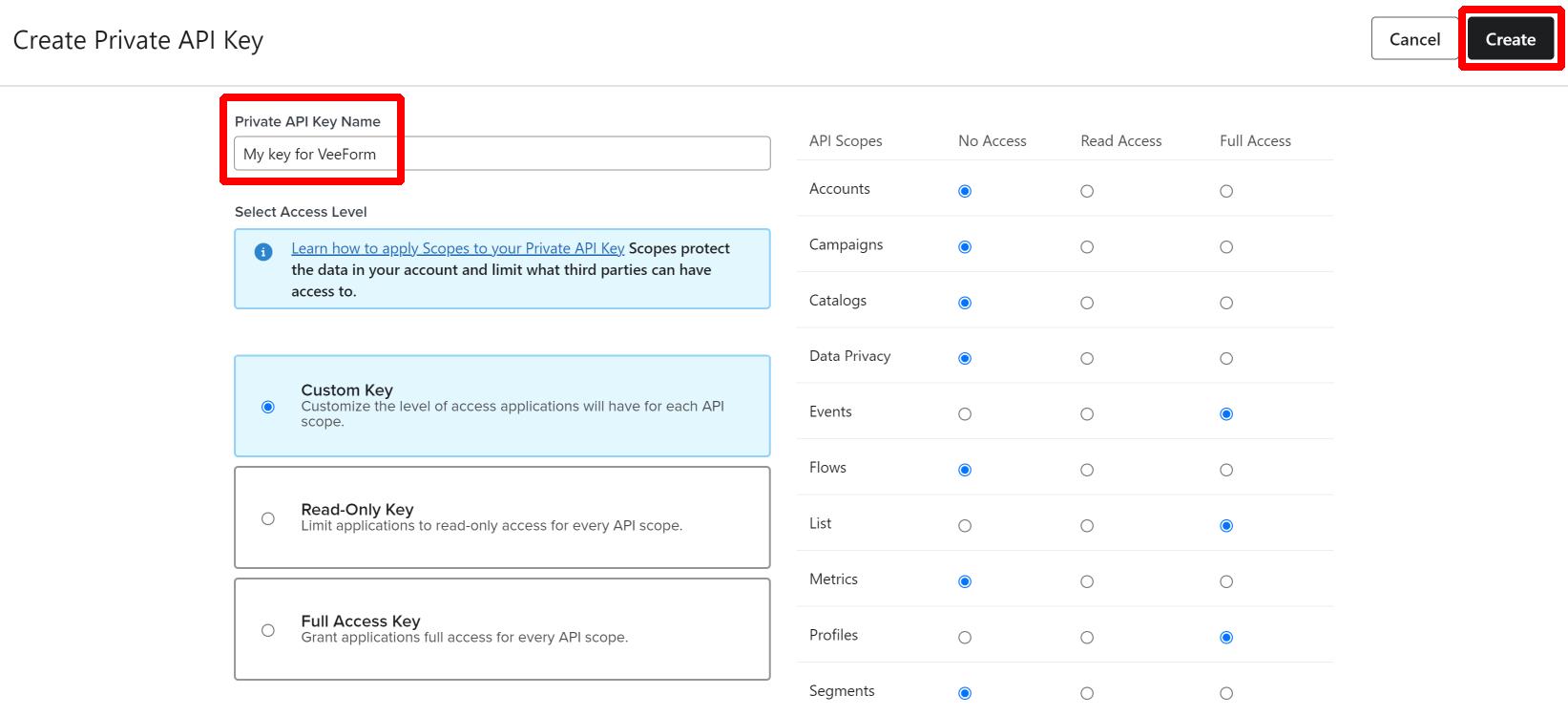
3. From there, you’ll get indications on what we’ll do whenever your VeeForm form receives data (we’ll talk about this in the next section) : basically we’ll create/update a Klaviyo profile with custom properties and attach an event to the profile as well. Optionally, you can choose a list that we should add the profile to. Click on “Save”.
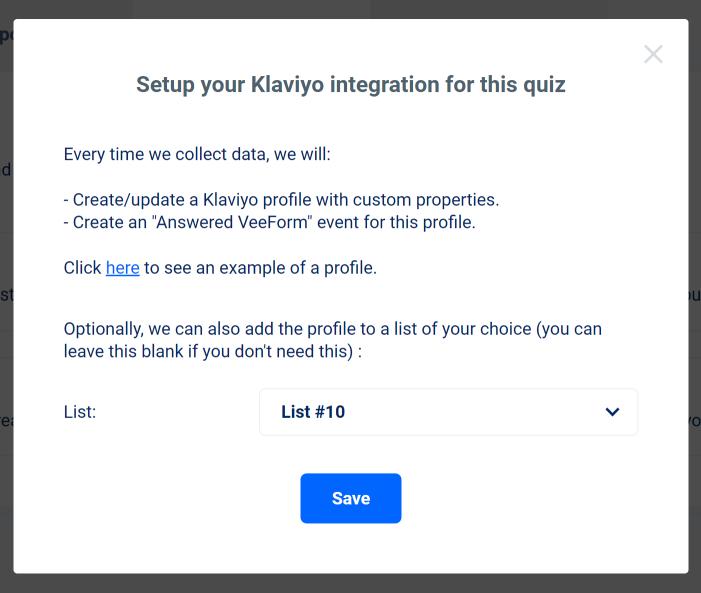
And that’s it. Your “Integrations” tab should now look like this and we’ll send data to Klaviyo when people answer your form:
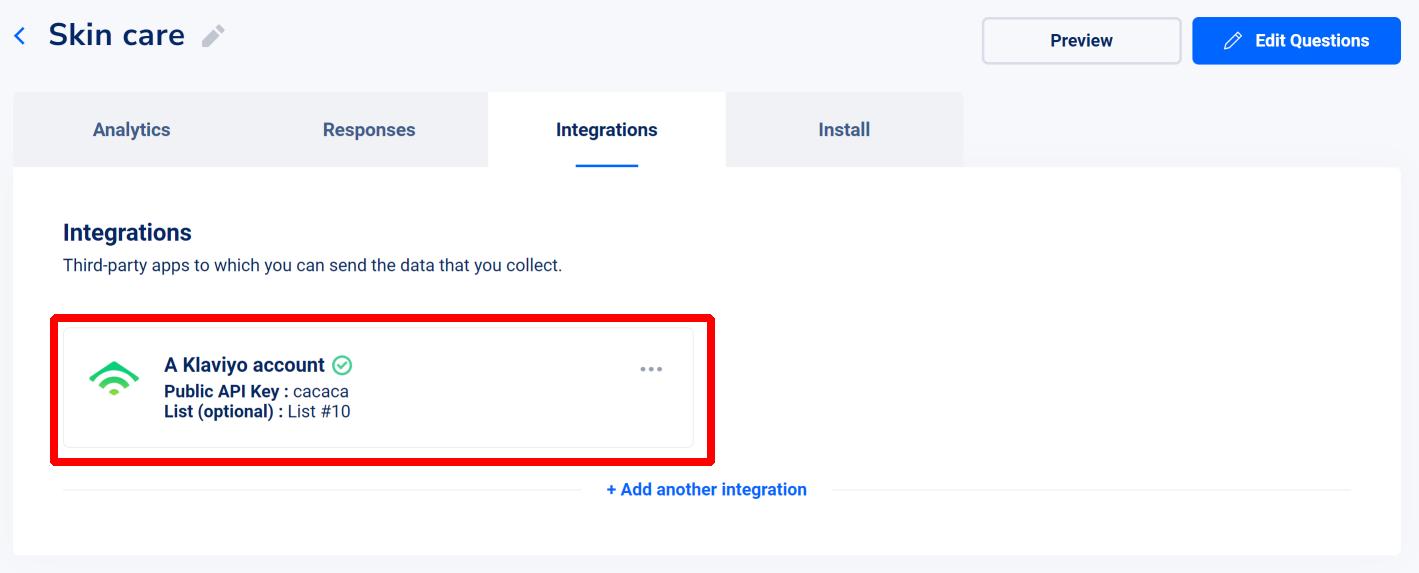
How does it look on Klaviyo’s side?
When someone answers your form, we will do the following.
1. We will create/update a Klaviyo profile with the answers to your form as custom properties.
As you can see on the screenshot of a profile below (link to full size image), on the left you have the answers to a form as custom properties along with other metadata information like the recommended products or the customer tags if there are any.
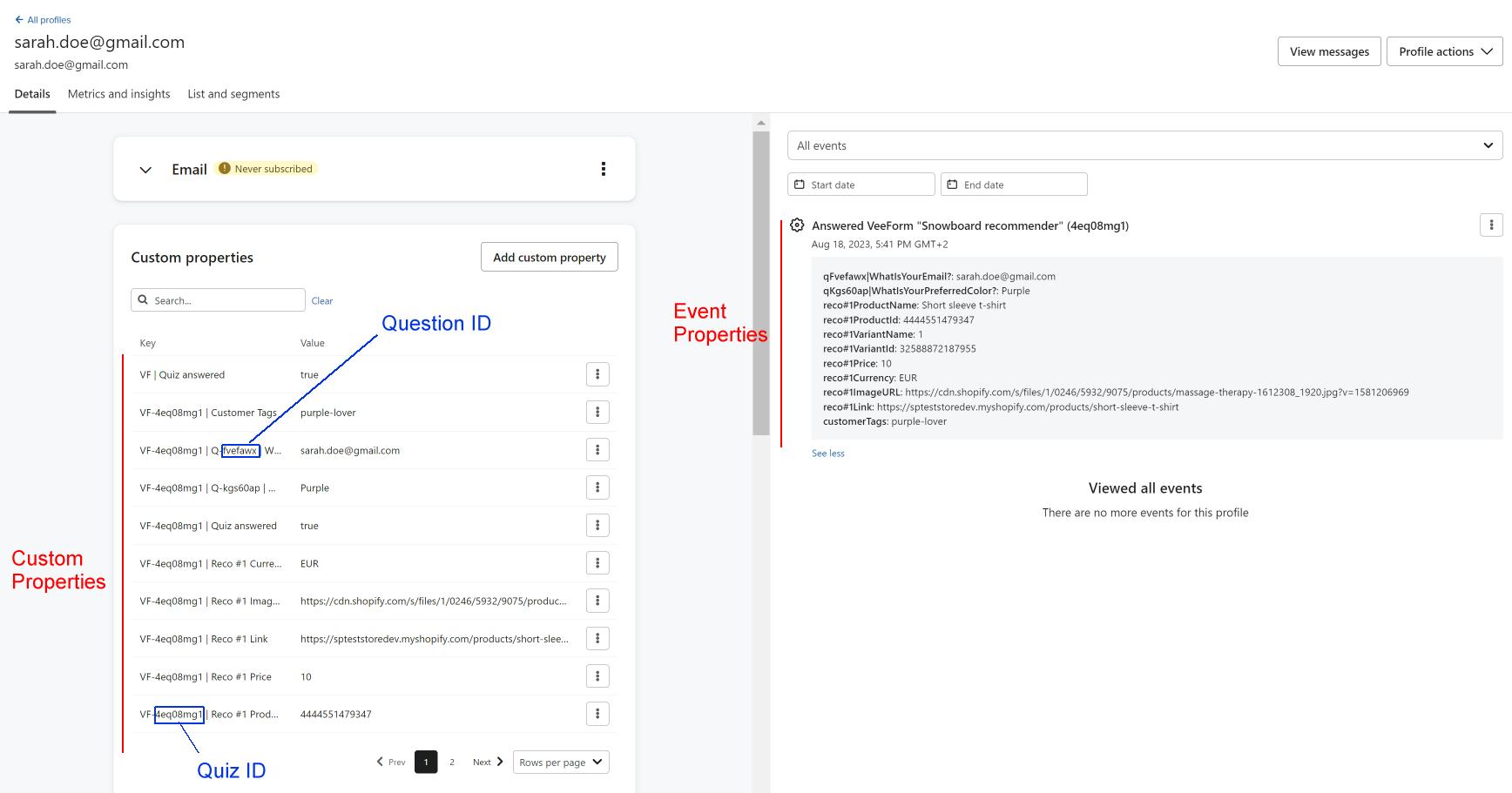
2. We will create a « Answered VeeForm » event for this profile as you can see on the right of the screenshot above. The answers are also attached to the event along as metadata information (like the recommended products if there are any) : you get a clearer view of those event properties of you click on the “… > Activity details” on the event.
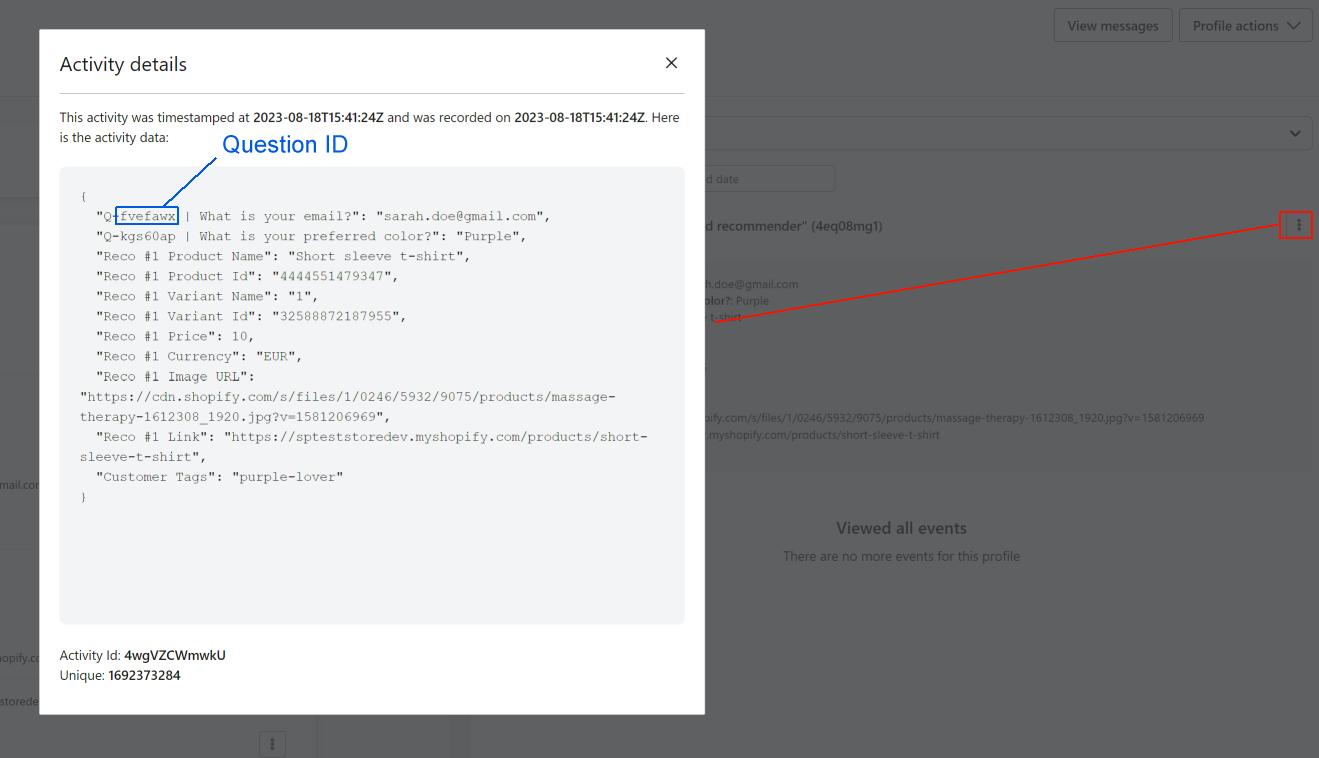
Can I use this data in a Klaviyo flow?
Yes, of course. Klaviyo’s documentation will help you on that, but you can use one of the following as a flow trigger :
– When the « Answered VeeForm » event occurs.
– When someone is added to a list (if you asked us to add the profile to a list).
– When a custom property changes.
Let’s go with the “Answered VeeForm” event trigger :
1. Create a flow from scratch.
2. Use the “Metric” trigger and select your “Answered VeeForm” event (if you don’t see it, take your quiz once so that we send the event at least once to Klaviyo).
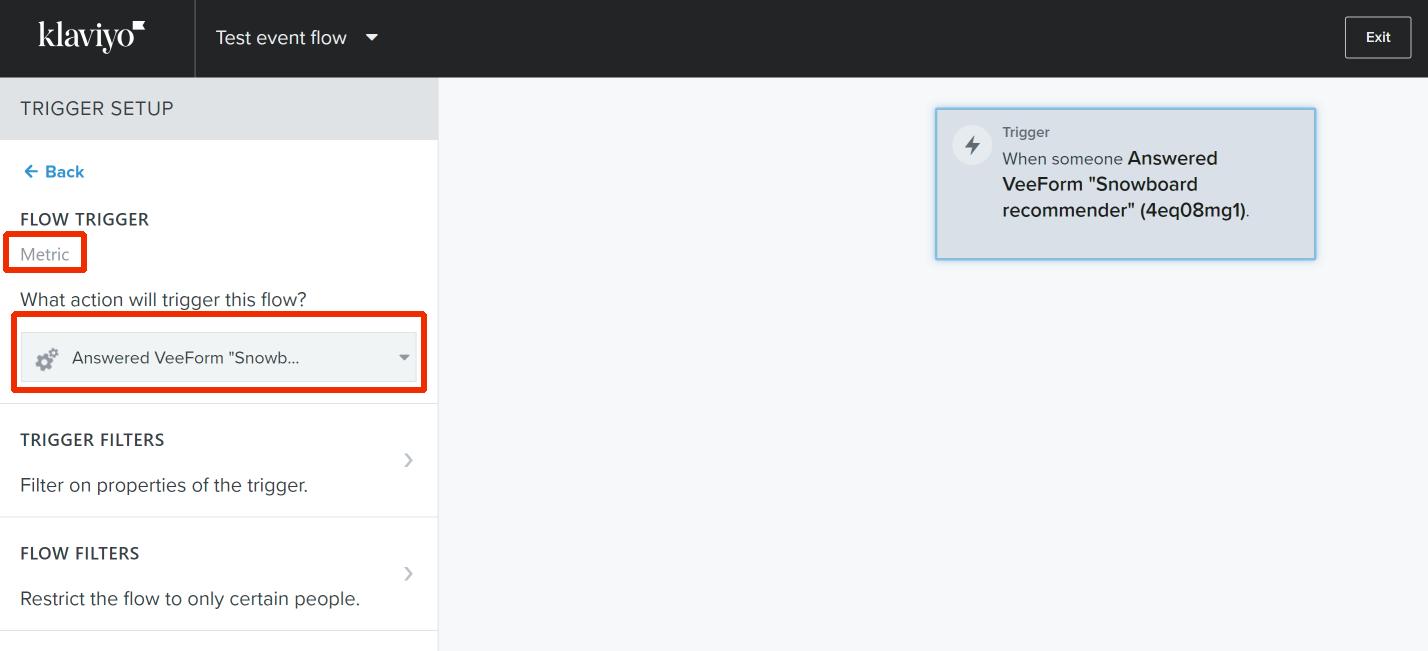
3. Add an “Email” action for instance or any other action you’d like to do. You should be able to use custom properties in the email template as described in this documentation.
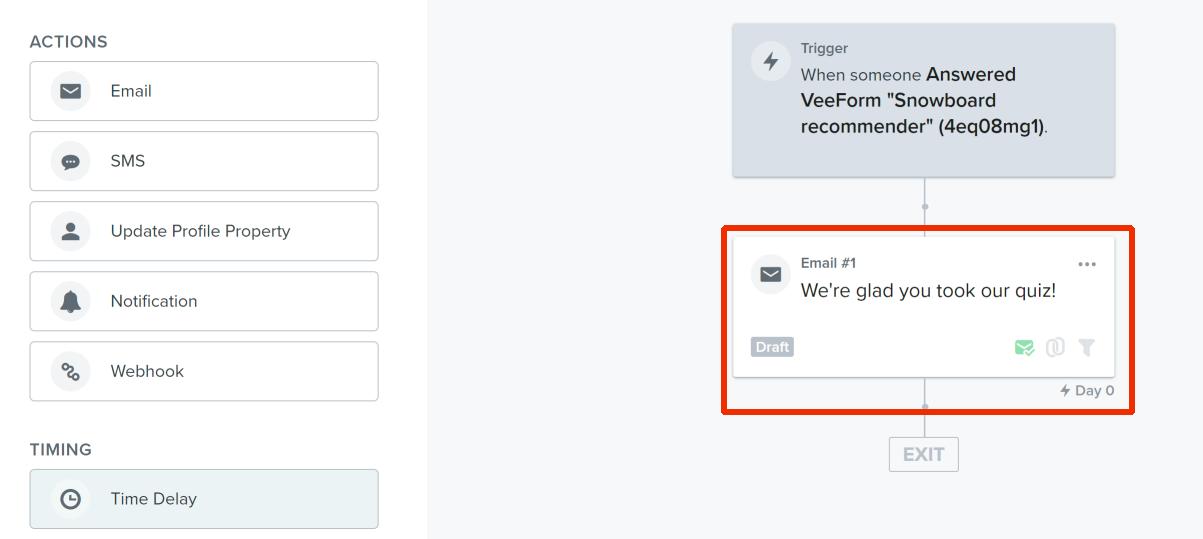
That’s it! Feel free to play around with actions and logic for your flow.
Pro tip : in case you’d like to remind the recommended products in the email, you can use the following template that will display up to 3 recommended products : https://pastebin.com/raw/hnzVRfrZ (just copy the whole thing). If you have issues with Outlook, you can use the following template : https://pastebin.com/raw/AGacRPL5
Then in the email editor, take a “Text” block, click on the “</>” source code icon and replace the text there by what you just copied. It should look like this :
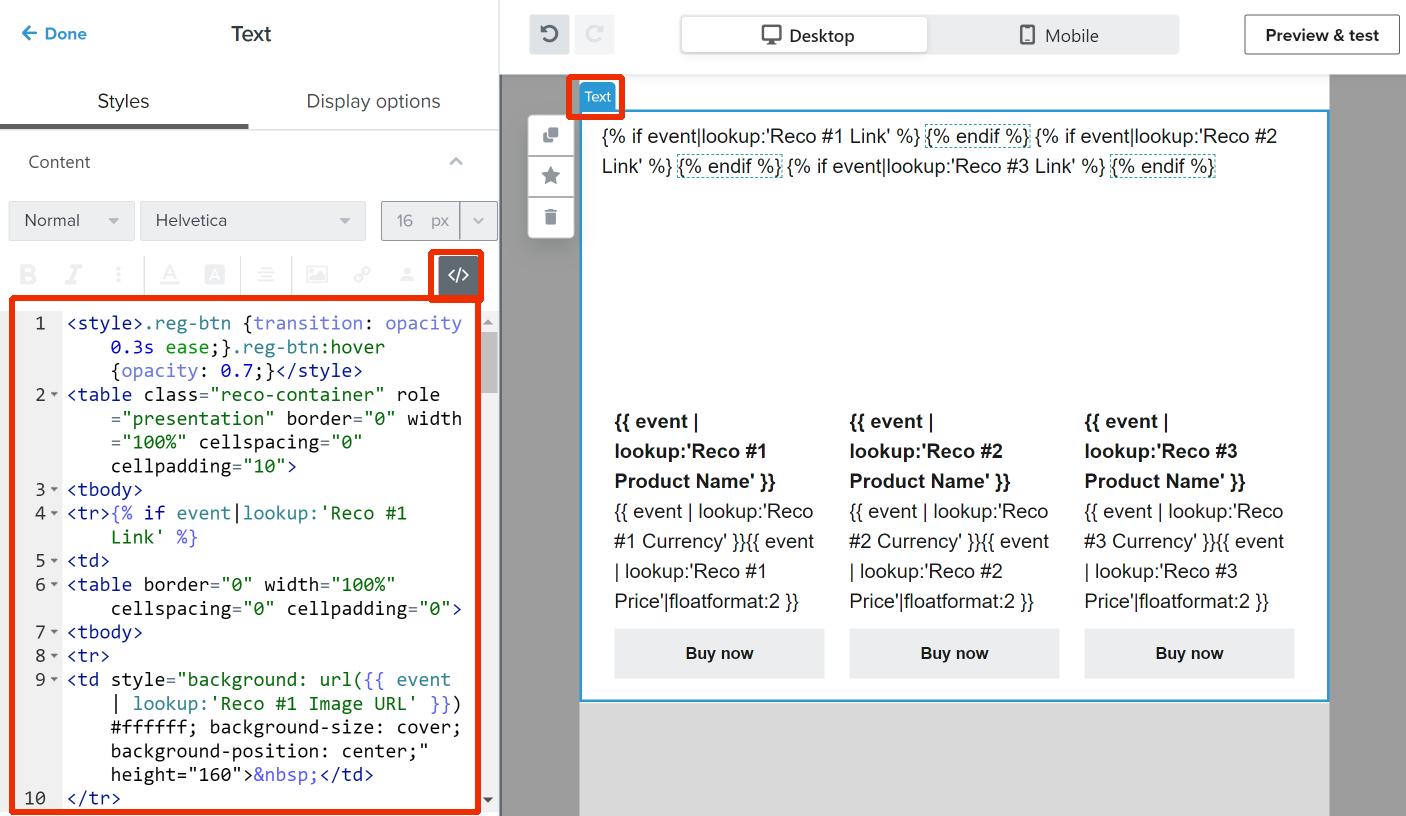
Don’t worry about the ugly result in the editor and click on “Preview & test” to see what it looks like with real data (from a recent event).
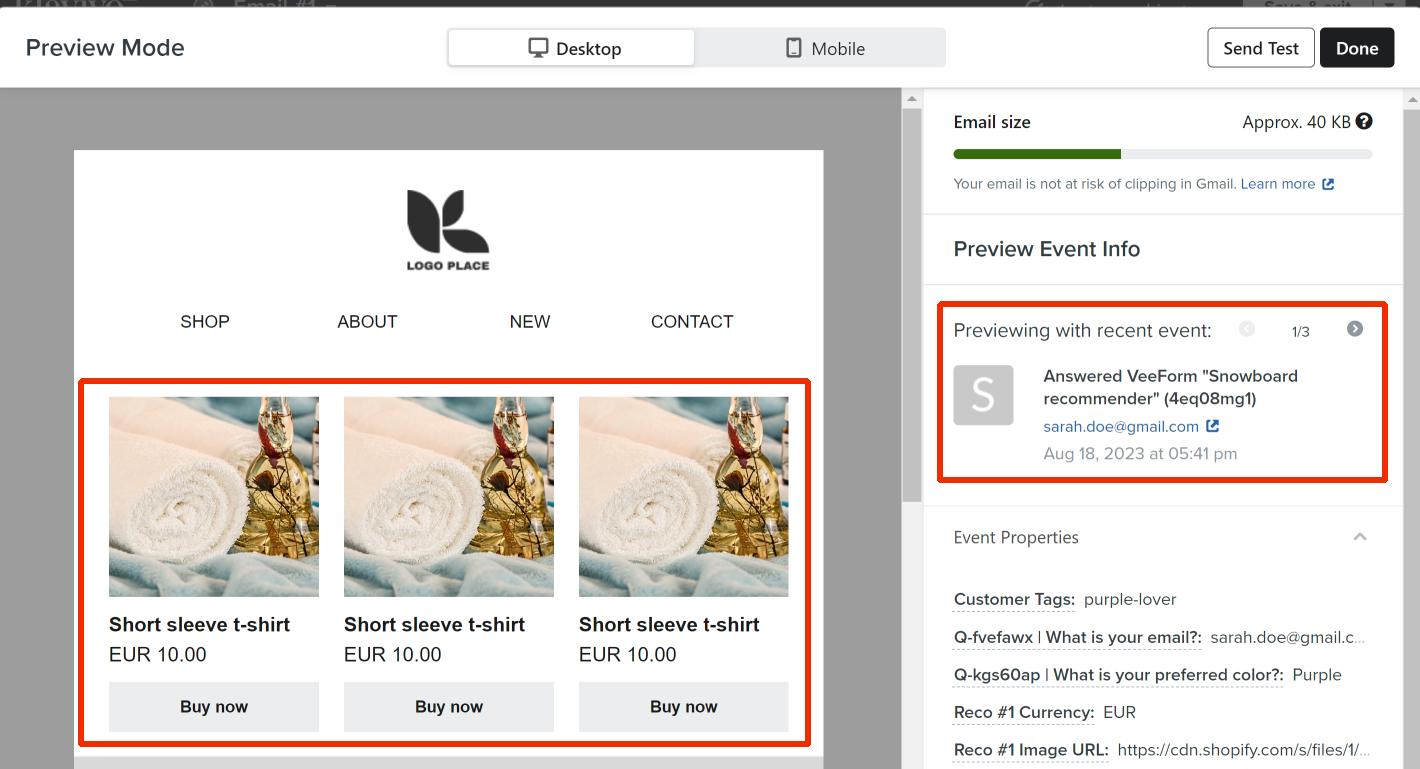
The fonts should be inherited from your email template as well as the text color. Feel free to change the button background color by replacing “#EAEDEF” in the template by whatever color code you want.