Linking your Facebook/Meta Pixel to your form
In the “Integrations” tab of your form, click on “Add” next to the “Facebook/Meta Pixel” item.
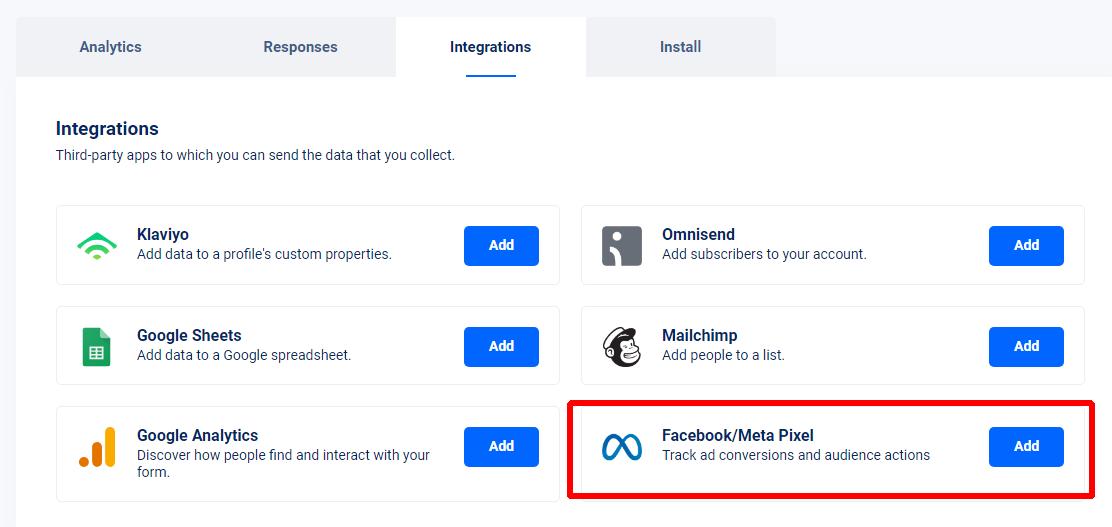
Now you can enter a name for your account and the Pixel ID associated to the account.
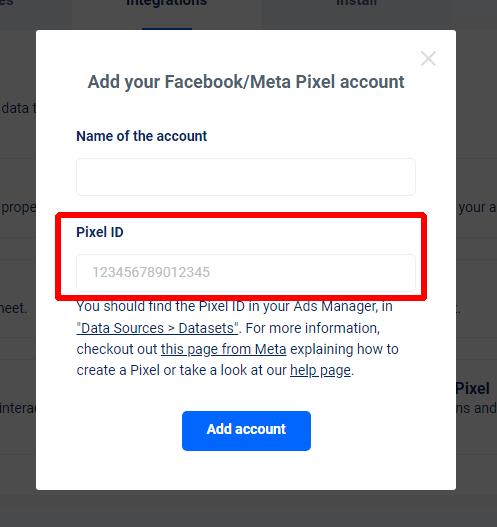
You should find the Pixel ID in your Ads Manager, in “Data Sources > Datasets” or you can follow this tutorial by Meta to create a new Pixel. The Pixel ID is usually a number with around 15 figures.
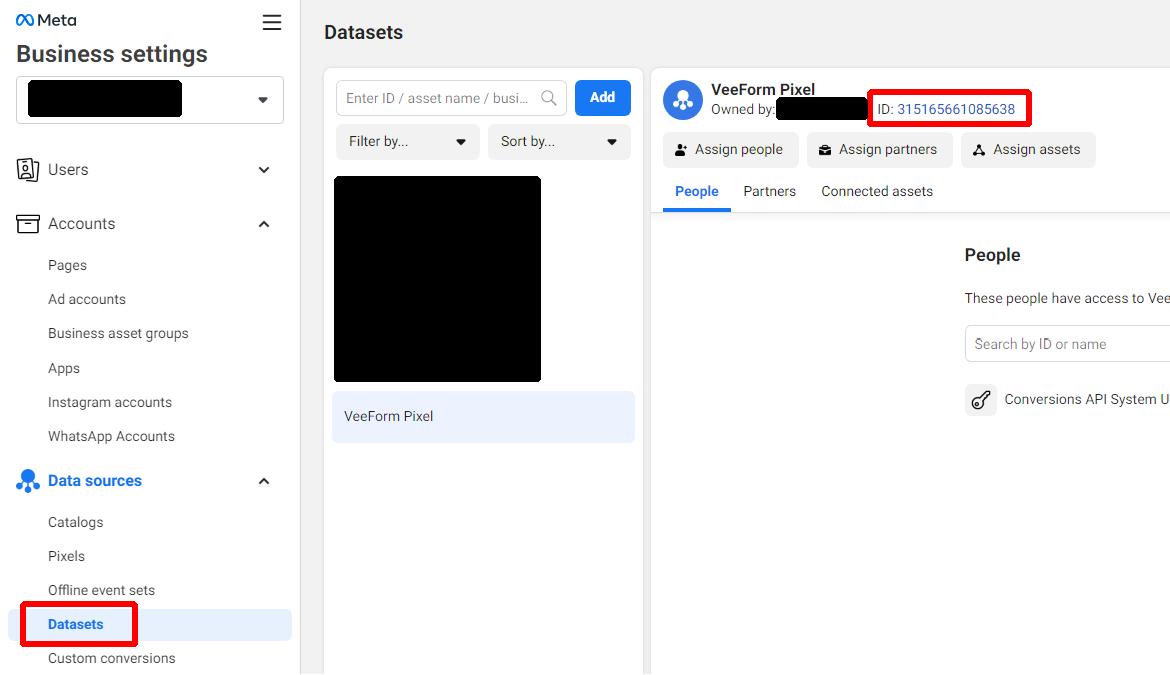
Let’s get back to the VeeForm app : once you’ve entered the Pixel ID, hit “Add account” and then “Save”.
You should now see the following :
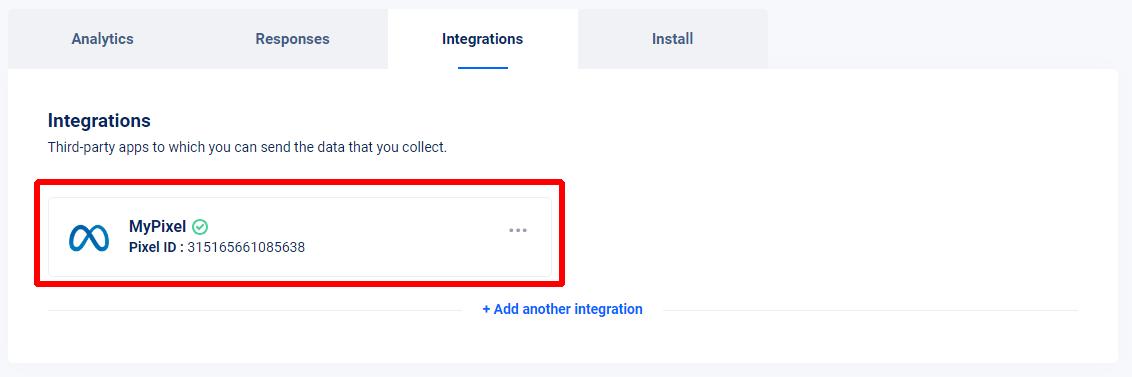
And that’s it! Your form should now load the Pixel and start sending data. Please note that Meta/Facebook may take a bit of time to process newly coming data.
What data about my form can I see in the Ads Manager?
We send the following events based on user activity on the form :

- <Quiz name> is the name of the quiz.
- <Question name> is the name of the question.
- <Question ID> is the ID of the question.
- <Answer> is the answer to the question, but only for choice / yes-no / dropdown / number / rating / opinion questions.
- <Product name> is the name of the product.
Also, for each event, there is a “quiz_id” and a “quiz_name” property added.
You should be able to see the events rolling in your “Event Manager” as well as their properties (cf screenshot below).
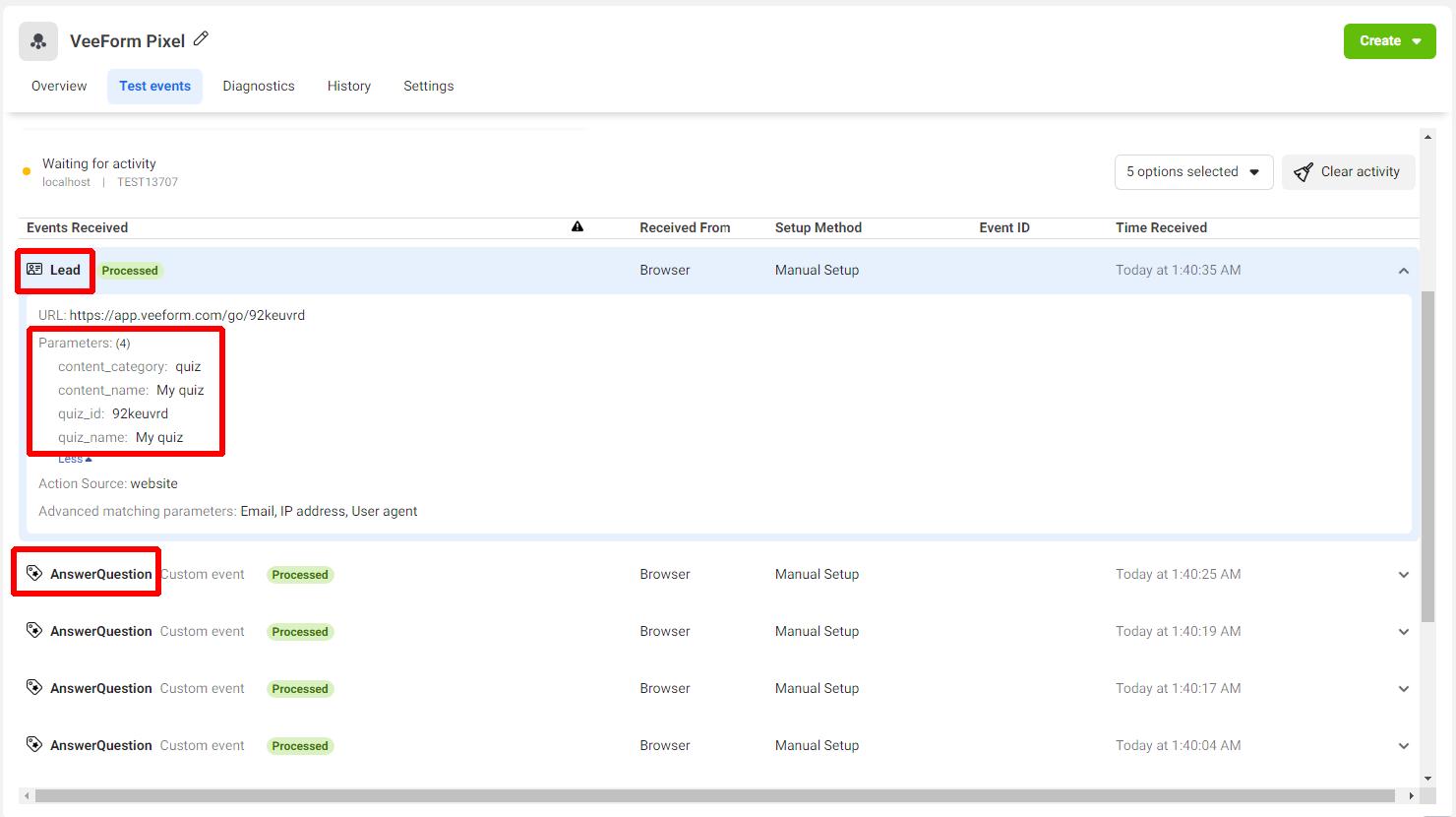
Tracking conversion
If you’ve read so far, you already know that we send a “Lead” event whenever a user fills in the form and submits his answers. We can tell Facebook to consider this event (or any other actually) as a conversion. Let’s see how.
Go to “Data sources > Custom conversions”, click on “Add > Create a new custom conversion”. From there, select the right pixel as the “Data source”, “Lead” as the standard event and add a rule to make sure that we listen for conversions for the right quiz (the rule would be “quiz_id” equals your quiz ID).
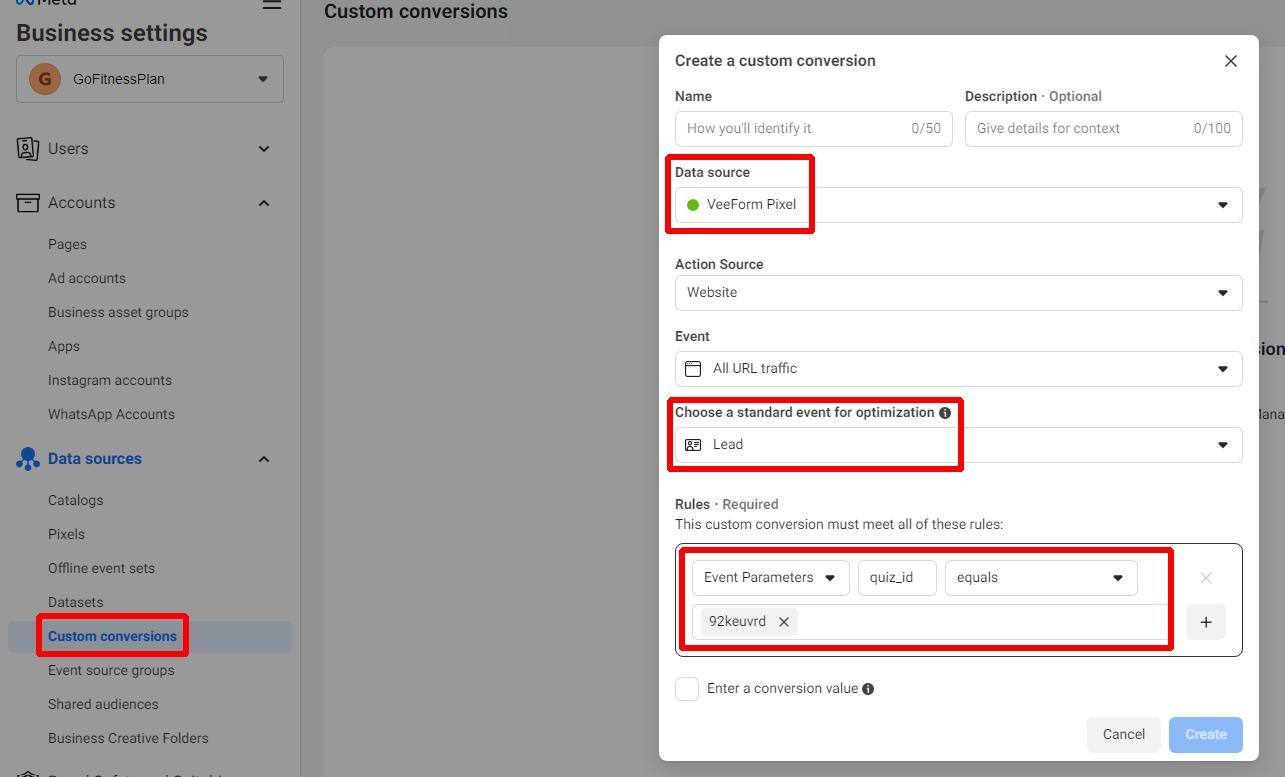
By the way, your quiz ID can be found in the URL of the details page of your quiz.
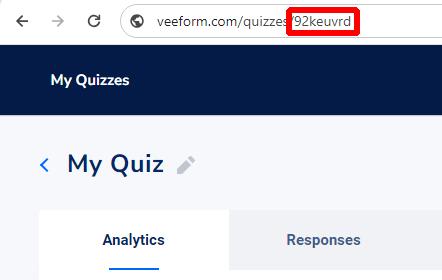
Click on “Create” and that should be it!
Troubleshooting
If you can’t see data in your Ads Manager, it may be because :
- The data has not been processed by Facebook yet (it may take 30 minutes). One solution could be to look for those events in your Events Manager.
- You entered a wrong Pixel ID. Unfortunately, we don’t have a way to make sure that the Pixel ID you entered is correct, so it’s always good to double-check that it’s the right one!
- Users have been browsing with an adblocker / browser / country-based data regulation that blocked the Pixel.
- You have a different Pixel ID on the website that is hosting the form. If the form is embedded into a website (= it’s not used as a standalone page), we check if there is already a loaded Facebook Pixel tracking code so that we don’t load it twice. We also check if the already-loaded tracking code uses the same Pixel ID as the one you provided to us. If so, then we don’t load the tracking code again and use this one to send events. If they are different, we do not load another tracking code and we do not send any event (as 2 tracking codes can’t live together on the same website and we don’t want to send events to the wrong data stream).